How to block porn websites on google
· Google
· Open a browser window and navigate to http://www.google.com
· Click on settings and choose "Search settings"
· Click on the box that reads "Turn on SafeSearch"
· To ensure SafeSearch stays on, you need to make sure you're allowing cookies
· You can check the box to Lock SafeSearch, which keeps it running whether you're logged into your Google account or not
· A slightly tech-savvy user can easily override the SafeSearch setting by deleting cookies, so this is only a good solution for youngsters who won’t try to bypass anything.
· Bing
· Open a browser window and navigate to http://www.bing.com
· Click on SafeSearch in the settings menu
· Choose between off, moderate and strict (moderate blocks images and videos but not adult content in the text)
· Of course, simply going into the settings and switching SafeSearch to off negates it all, so again, this is best for blocking unintended content.
· Yahoo
· Open a browser window and navigate to http://www.yahoo.com
· Log into your account and perform an image search
· In the upper right corner of the screen is an option for SafeSearch – it simply toggles on or off
· You can lock Yahoo's SafeSearch, as well, through your preferences.
· You can implement all three of the most popular search engines' SafeSearch settings for Androids, iPhones, other smartphones, tablets, laptops, and computers.
· For Stronger Security – But Still Free
· Windows and Mac operating systems include built-in settings to help protect your children from inappropriate content, and they can even limit their time on the computer or device.
· Windows
· This is specifically for Windows 10, so if you're running an older OS, the instructions may be slightly different. Start by adding your family members to your account.
· Click Start > Settings > Accounts > Family & other people
· Add a family member
· Choose whether it's a child or adult
· Type in their email address to send an invitation
· Have them sign in with their email address and password
· Open a browser and go to account.microsoft.com/family and sign in
· Change the settings however you'd like
· You can monitor your children's internet and computer activity; block specific websites, apps, and games; and limit the amount of time they're allowed to spend on their devices.
· Mac
· The parental controls for Mac OS work in the same way internet browser SafeSearch tools do: It's meant to protect you from seeing unintended inappropriate content. You need to make sure each user has their own account for the computer or device.
· Click Apple menu > System Preferences > View > Parental Controls
· Choose the user account on the left side
· Click Enable Parental Controls > Content
· Choose the setting you want for each account from the following choices: “unrestricted” (nothing is filtered), "try to limit access to adult websites automatically" (this is the default setting) and "allow access to only these websites" (you whitelist sites you deem safe)
· Both options are effective, and without the password to your admin account, it would be difficult for someone to change the settings. Still, there are workarounds. So, you may want to try using software that filters out adult content.
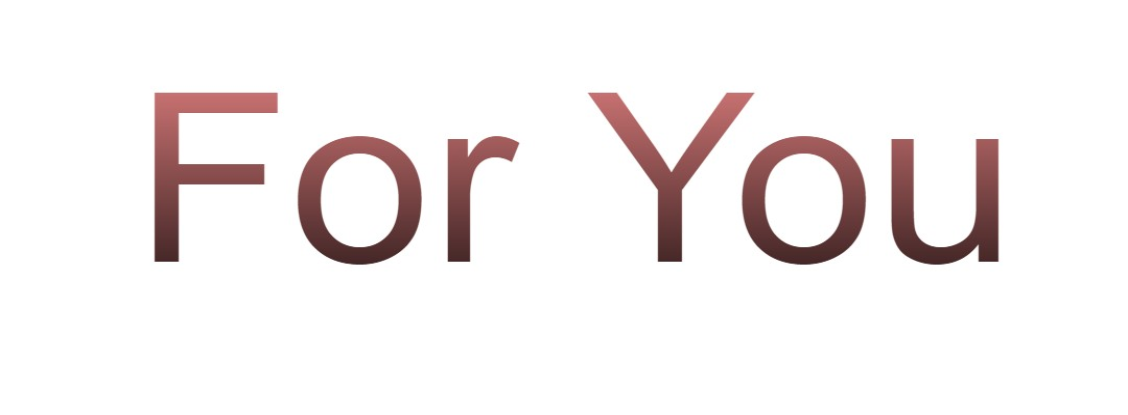

No comments